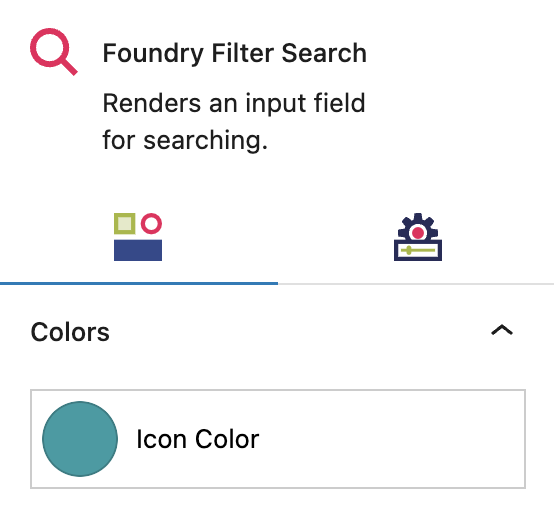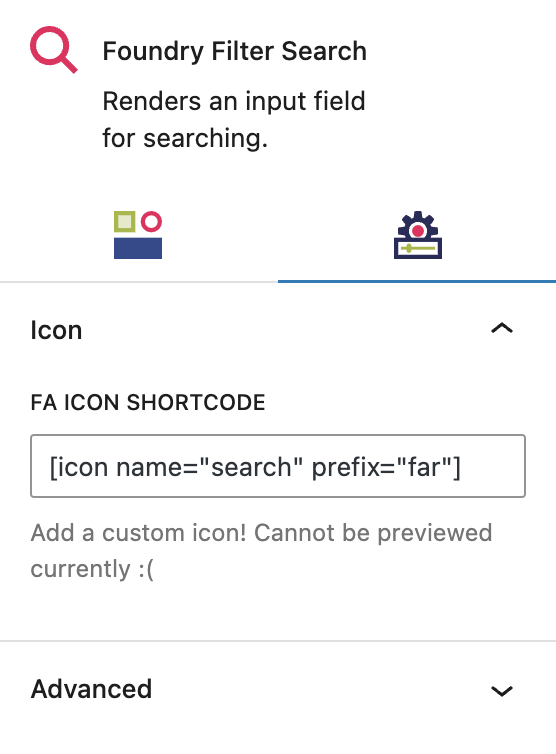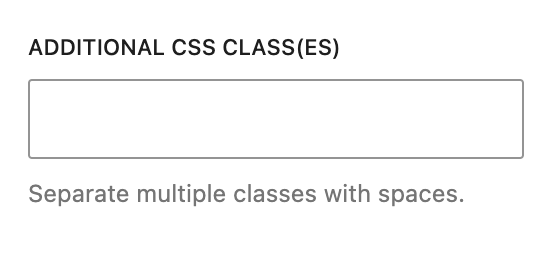What is a Filter Search Block?
The Filter Search Block adds a search bar to your page, specifically to search posts related to a Query Block. This gives people another way to quickly look for the content they want, by entering keywords for what they know, such as the topic or author’s name.
How it Works
Pretty much everyone has used a search bar within a website. Note that this Search Block is not the same as the WordPress site search function – it will only search the designated type of post content. If it’s configured on a blog, it will only search blog posts.
Block Settings
You can customize the Search Block using Style and Settings options, giving you great flexibility in how you tailor elements to your design.
Styles Tab
Color Settings
These settings let you customize the look of the Search Block content.
Icon Color
This setting allows you to change the color of the search icon within the search bar, to any other color from your palette(s), set in Global Styles > Colors.
More about
ColorsSettings Tab
Icon Settings
These settings let you customize the search bar icon even further.
FA Icon Shortcode
This setting allows you change the default search icon within the search bar to a custom icon of your choosing from Font Awesome.
More about
Font Awesome ShortcodesAdvanced Settings
These settings are only accessible to Pro users (with the exception of HTML anchors), and also only accessible to site admins.
Additional CSS Class(es)
This allows you to enter a unique Class identifier, to facilitate custom CSS targeting within the theme for custom development.
It also enables the use of Refoundry utility classes.
More about
Theme Customizations