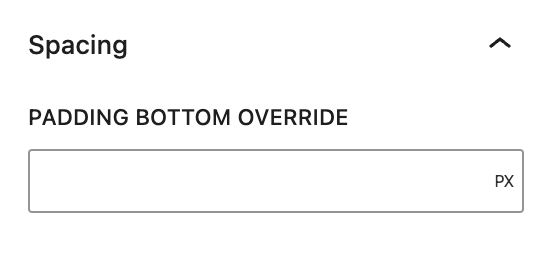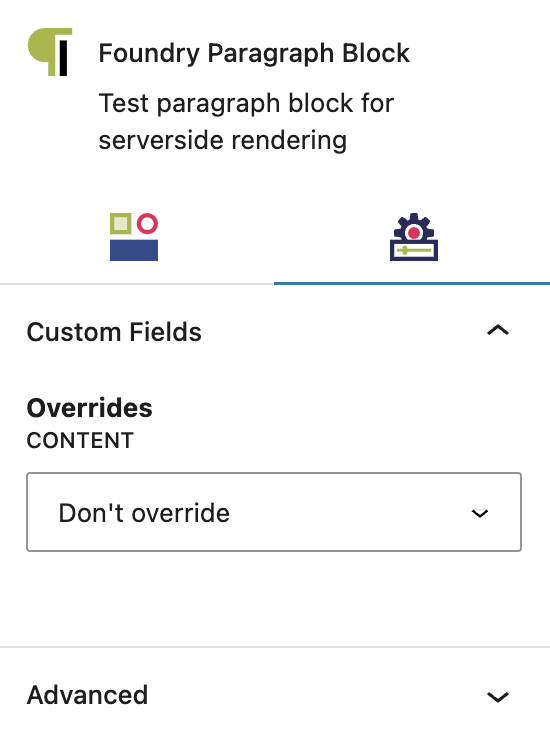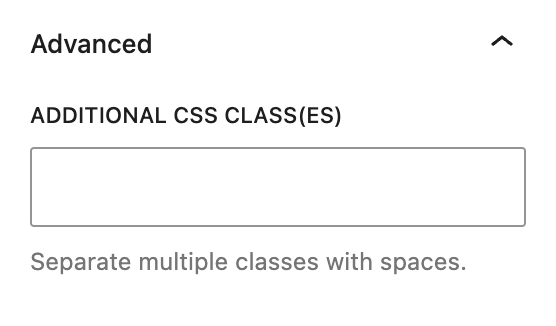What is a Paragraph Block?
The Paragraph Block is the default block type for adding sections of copy. It’s probably the block you’ll use the most when building your pages!
How it Works
You can write text directly into any Paragraph Block the same way you would any text editor. WordPress will automatically underline errors with your spelling and grammar. If you copy/paste content from another source, such as a Google Doc, Refoundry will automatically convert any existing styling into your Global Styles, and will automatically retain formatting and convert it into the matching Refoundry blocks, including paragraphs, headings, and lists.
Block Settings
You can customize the Paragraph Block using various Style options options, giving you great flexibility in how you tailor elements to your design.
Styles Tab
Text Settings
The text settings govern the actual text in the Paragraph Block.
Text Styles
Text Style
The Paragraph Block text style will always be options will always be default styles that you’ve configured for your headings in the Global Styles > Typography area. The text style dropdown allows you to replace the paragraph style with any other preset paragraph style without manually changing the text size and font.
Text Color Override
This setting allows you to change the default paragraph color to any other color from your palette(s), set in Global Styles > Colors.
More about
Global StylesSpacing Settings
The spacing settings are about the spacing around the Paragraph Block in relation to other elements of the page.
Padding Bottom Override
The styles set for paragraphs include a default padding setting for space underneath the paragraph in the Global Styles > Typography area. To override that default setting with a custom value, ie. to make a specific paragraph have more or less padding before the next paragraph starts, use this field.
More about
Global StylesSettings Tab
Custom Field Settings
Custom Fields relating to Paragraphs are only available to Pro users.
Overrides
This is where you can choose to override the default paragraph content with content entered into a post’s Custom Fields – meaning they are configured in Refoundry > Custom Fields.
Create the Custom Field, and configure which post type it applies to. Then, anywhere that post type appears in a Query Block on the site, the Custom Fields will appear as options. Values entered into those fields can be selected to be displayed here instead.
More about
Custom FieldsAdvanced Settings
These settings are only accessible to Pro users (with the exception of HTML anchors), and also only accessible to site admins.
Additional CSS Class(es)
This allows you to enter a unique Class identifier, to facilitate custom CSS targeting within the theme for custom development.
It also enables the use of Refoundry utility classes.
More about
Theme Customizations